1. Philosophy, overview, directory, simulation#
1.0 Entry poll#
Please respond to the brief entry survey that helps us better understand what your needs might be in week one. I’ll launch it on zoom for both the in-person and virtual attendees. The questions are listed here for your convenience. An identical exit survey will be launched in week-five to get a sense of what we’ve achieved over a five-week period. Our goal is to “titrate” the challenges we present to you each week against your skill-level, to ensure a smooth process of growth (a.k.a, flow) over the next eight weeks.
1.0.1 Survey#
How will you use Stata from 04/01/2024-05/17/2024?
Locally on my laptop
Remotely on another desktop or terminal
What operating system will you use locally or remotely?
MacOSX
Unix
Windows
Do you have any experience using Stata, SAS, R, Python, or any other statistical software?
No Experience. I have no prior experience with Stata and am unfamiliar with the software. Also, I have no experience with other statistical software such as SAS, R, Python, etc.
Basic Knowledge. I have a general understanding of basic commands but I require asistance to perform tasks.
Novice User. I am familiar with basic commands and can import data and do basic data cleaning. But I require guidance for more complex analyses.
Competent User. I am proficient in using Stata, SAS, R, Python, etc. for data exploration, descriptive statistics, basic inference (t-tests, chi-square tests), and regression
Advanced User. I can do multivariable regression and understand various statistical modeling options and techniques available in Stata, SAS, R, etc.
Expert User. I can write custom programs, macros, ado-files in Stata. Or I am an expert user of SAS, R, Python, etc. but have little to no experience with Stata.
1.0.2 Results#
Results of entry poll are here. And a detailed Stata analysis of these results can be found here
From a simulation#
I planned the first two sessions of this class based on assumptions about your skill levels. One doesn’t always have the luxury of real data. But decisions must be made.
Show code cell source
# House cleaning
import matplotlib.pyplot as plt
import numpy as np
fig, axs = plt.subplots(3, 1, figsize=(10, 5))
# Adjust the height of bars here
bar_height = 0.5
#
# Set the random seed for reproducibility
np.random.seed(0)
# Simulate responses for question 1 (Stata usage location)
q1_responses = np.random.choice(['Locally on my laptop', 'Remote computer'], 100, p=[0.9, 0.1])
# Simulate responses for question 2 (Operating system)
q2_responses = np.random.choice(['MacOSX', 'Unix', 'Windows'], 100, p=[0.67, 0.01, 0.32])
# Simulate responses for question 3 (Experience level)
# Assuming a mean experience level of 2 (Novice User) with a standard deviation of 1
q3_responses = np.random.normal(loc=2, scale=1, size=100)
# Ensure the experience level is within the 0 to 5 range and round to the nearest integer
q3_responses = np.clip(q3_responses, 0, 5).round().astype(int)
# Question 1
q1_values, q1_counts = np.unique(q1_responses, return_counts=True)
axs[0].barh(q1_values, q1_counts, height=bar_height)
axs[0].set_title('Question 1 Responses')
axs[0].set_xlabel(' ') # Number of Responses
# Question 2
q2_values, q2_counts = np.unique(q2_responses, return_counts=True)
axs[1].barh(q2_values, q2_counts, height=bar_height)
axs[1].set_title('Question 2 Responses')
# Question 3
q3_values, q3_counts = np.unique(q3_responses, return_counts=True)
axs[2].barh(q3_values, q3_counts, height=bar_height)
axs[2].set_title('Question 3 Responses')
axs[2].set_ylabel(' ') # Experience Level
axs[2].set_yticks(range(6))
axs[2].set_yticklabels(['No Experience', 'Basic Knowledge', 'Novice User', 'Competent User', 'Advanced User', 'Expert User'])
plt.tight_layout()
plt.show()
Show code cell output
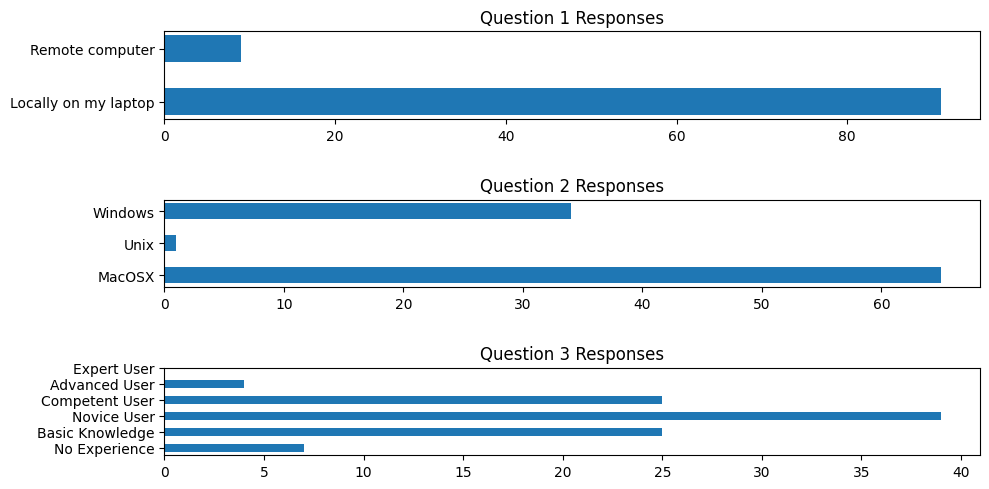
From zoom Poll#
Show code cell source
# This fixed it
import warnings
warnings.filterwarnings('ignore')
import pandas as pd
import matplotlib.pyplot as plt
from IPython.display import Image, display
import io
# Load the CSV file to examine its structure
url = 'https://raw.githubusercontent.com/jhustata/intermediate/main/entry_poll.csv'
data_path = '~/documents/github/statatwo/entry_poll.csv'
survey_data = pd.read_csv(data_path)
# Ignore specific matplotlib warnings
warnings.filterwarnings("ignore", message="Glyph 13 missing from current font.")
# Data processing for visualization
# Question 1: Stata usage location
q1_data = survey_data['How will you use Stata from 03/26/2024-05/17/2024?']
q1_counts = q1_data.value_counts()
# Question 2: Operating system usage, handling multiple selections
# Splitting the responses on ';' and flattening the list
q2_data_split = survey_data['What operating system will you use locally or remotely?'].str.split(';').explode()
q2_counts = q2_data_split.str.strip().value_counts()
# Question 3: Experience level, translating text responses into numeric levels
experience_mapping = {
'No Experience.': 0,
'Basic Knowledge.': 1,
'Novice User.': 2,
'Competent User.': 3,
'Advanced User.': 4,
'Expert User.': 5
}
# Extract the first part of each response to map to the numeric values
q3_data_mapped = survey_data['Do you have any experience using Stata, SAS, R, Python, or any other statistical software?']\
.str.split('.').str[0] + '.'
q3_data_numeric = q3_data_mapped.map(experience_mapping)
q3_counts = q3_data_numeric.value_counts().sort_index()
# Visualization
fig, axs = plt.subplots(3, 1, figsize=(10, 12))
bar_height = 0.5
# Question 1
axs[0].barh(q1_counts.index, q1_counts.values, height=bar_height)
axs[0].set_title('Question 1 Responses: Stata Usage Location')
axs[0].set_xlabel('Number of Responses')
# Question 2
axs[1].barh(q2_counts.index, q2_counts.values, height=bar_height)
axs[1].set_title('Question 2 Responses: Operating System Used')
# Question 3
axs[2].barh(q3_counts.index, q3_counts.values, height=bar_height)
axs[2].set_title('Question 3 Responses: Experience Level')
axs[2].set_xlabel('Number of Responses')
axs[2].set_yticks(range(6))
axs[2].set_yticklabels(['No Experience', 'Basic Knowledge', 'Novice User', 'Competent User', 'Advanced User', 'Expert User'])
plt.tight_layout()
# Instead of plt.show(), save the plot to a BytesIO object and display it inline
buf = io.BytesIO()
plt.savefig(buf, format='png', bbox_inches='tight')
buf.seek(0)
display(Image(buf.getvalue()))
# It's important to close the plt object to free up memory
plt.close(fig)
Show code cell output
---------------------------------------------------------------------------
FileNotFoundError Traceback (most recent call last)
Cell In[2], line 15
13 url = 'https://raw.githubusercontent.com/jhustata/intermediate/main/entry_poll.csv'
14 data_path = '~/documents/github/statatwo/entry_poll.csv'
---> 15 survey_data = pd.read_csv(data_path)
19 # Ignore specific matplotlib warnings
20 warnings.filterwarnings("ignore", message="Glyph 13 missing from current font.")
File ~/Documents/Rhythm/myenv/lib/python3.12/site-packages/pandas/io/parsers/readers.py:1026, in read_csv(filepath_or_buffer, sep, delimiter, header, names, index_col, usecols, dtype, engine, converters, true_values, false_values, skipinitialspace, skiprows, skipfooter, nrows, na_values, keep_default_na, na_filter, verbose, skip_blank_lines, parse_dates, infer_datetime_format, keep_date_col, date_parser, date_format, dayfirst, cache_dates, iterator, chunksize, compression, thousands, decimal, lineterminator, quotechar, quoting, doublequote, escapechar, comment, encoding, encoding_errors, dialect, on_bad_lines, delim_whitespace, low_memory, memory_map, float_precision, storage_options, dtype_backend)
1013 kwds_defaults = _refine_defaults_read(
1014 dialect,
1015 delimiter,
(...)
1022 dtype_backend=dtype_backend,
1023 )
1024 kwds.update(kwds_defaults)
-> 1026 return _read(filepath_or_buffer, kwds)
File ~/Documents/Rhythm/myenv/lib/python3.12/site-packages/pandas/io/parsers/readers.py:620, in _read(filepath_or_buffer, kwds)
617 _validate_names(kwds.get("names", None))
619 # Create the parser.
--> 620 parser = TextFileReader(filepath_or_buffer, **kwds)
622 if chunksize or iterator:
623 return parser
File ~/Documents/Rhythm/myenv/lib/python3.12/site-packages/pandas/io/parsers/readers.py:1620, in TextFileReader.__init__(self, f, engine, **kwds)
1617 self.options["has_index_names"] = kwds["has_index_names"]
1619 self.handles: IOHandles | None = None
-> 1620 self._engine = self._make_engine(f, self.engine)
File ~/Documents/Rhythm/myenv/lib/python3.12/site-packages/pandas/io/parsers/readers.py:1880, in TextFileReader._make_engine(self, f, engine)
1878 if "b" not in mode:
1879 mode += "b"
-> 1880 self.handles = get_handle(
1881 f,
1882 mode,
1883 encoding=self.options.get("encoding", None),
1884 compression=self.options.get("compression", None),
1885 memory_map=self.options.get("memory_map", False),
1886 is_text=is_text,
1887 errors=self.options.get("encoding_errors", "strict"),
1888 storage_options=self.options.get("storage_options", None),
1889 )
1890 assert self.handles is not None
1891 f = self.handles.handle
File ~/Documents/Rhythm/myenv/lib/python3.12/site-packages/pandas/io/common.py:873, in get_handle(path_or_buf, mode, encoding, compression, memory_map, is_text, errors, storage_options)
868 elif isinstance(handle, str):
869 # Check whether the filename is to be opened in binary mode.
870 # Binary mode does not support 'encoding' and 'newline'.
871 if ioargs.encoding and "b" not in ioargs.mode:
872 # Encoding
--> 873 handle = open(
874 handle,
875 ioargs.mode,
876 encoding=ioargs.encoding,
877 errors=errors,
878 newline="",
879 )
880 else:
881 # Binary mode
882 handle = open(handle, ioargs.mode)
FileNotFoundError: [Errno 2] No such file or directory: '/Users/apollo/documents/github/statatwo/entry_poll.csv'
GPT-4 Assisted Analysis
GPT-4 produced this analysis in less than a minute. It’s virtually impossible for you to replicate that speed and accuracy, as we’ll see shortly
1.0.3 Understanding Format Specifiers: %9s#
To seamlessly integrate external data into our analysis, let’s start by importing a .csv file directly into Stata. Pay close attention to the variable types discussed in the following section: Understanding Variable Types.
import delimited "https://raw.githubusercontent.com/jhustata/intermediate/main/entry_poll.csv", clear
For a comprehensive guide on this command, type
help import delimited.Within import_delimited_options, focus on the “varnames” option.
Consider this: if the first row of your dataset includes variable names, how should you proceed?
import delimited "https://raw.githubusercontent.com/jhustata/basic/main/entry_poll.csv", clear varn(1)
For those navigating Stata’s syntax for the first time, remember that any argument following a comma is known as an option. This grants considerable flexibility in data importation, analysis, and output generation. As you develop your programming skills, you’ll learn to offer similar flexibility to your users by incorporating customizable options into your scripts.
Can you challenge yourself to create a bar graph with the imported data? Data can be numeric or string – how do we determine the nature of our dataset?
describe
Identify the format of your variables. Need a hint? Revisit the section 1.2 Overview.
For a thorough analysis using Stata on this dataset, refer to this detailed examination.
Show code cell source
import networkx as nx
import matplotlib.pyplot as plt
G = nx.DiGraph()
G.add_node("1. Root", pos=(-2500, 700))
G.add_node("2. Pentatonic", pos=(-4200, 0))
G.add_node("3. Diatonic", pos=(-2500, -700))
G.add_node("4. Chromatic", pos=(-1000, 0))
G.add_node("5. Temperament", pos=(1500, 0))
G.add_node("6. Expression", pos=(4000, 0))
G.add_edges_from([("1. Root", "4. Chromatic")])
G.add_edges_from([("2. Pentatonic", "4. Chromatic")])
G.add_edges_from([("3. Diatonic", "4. Chromatic")])
G.add_edges_from([("4. Chromatic", "5. Temperament")])
G.add_edges_from([("5. Temperament", "6. Expression")])
pos = nx.get_node_attributes(G, 'pos')
labels = {"4. Chromatic": "4. Agency",
"1. Root": "1. Tools",
"2. Pentatonic": "2. Challenges",
"3. Diatonic": "3. Skills",
"5. Temperament": "5. Flow",
"6. Expression": "6. Growth"} # Added label for "NDI" node in the labels dictionary
# Update color for the "Scenarios" node
node_colors = ["lightblue","lightblue", "lavender", "lightblue", "lightblue", "lightblue"]
# node_colors = ["lightblue","lavender", "lavender", "lightgreen", "lightpink", "lightpink"]
# Suppress the deprecation warning
import warnings
warnings.filterwarnings("ignore", category=DeprecationWarning)
plt.figure(figsize=(10, 8))
nx.draw(G, pos, with_labels=False, node_size=20000, node_color=node_colors, linewidths=2, edge_color='black', style='solid')
nx.draw_networkx_labels(G, pos, labels, font_size=14) # , font_weight='bold'
nx.draw_networkx_edges(G, pos, edge_color='black', style='solid', width=2)
plt.xlim(-5000, 5000)
plt.ylim(-1000, 1000)
plt.axis("off")
plt.show()
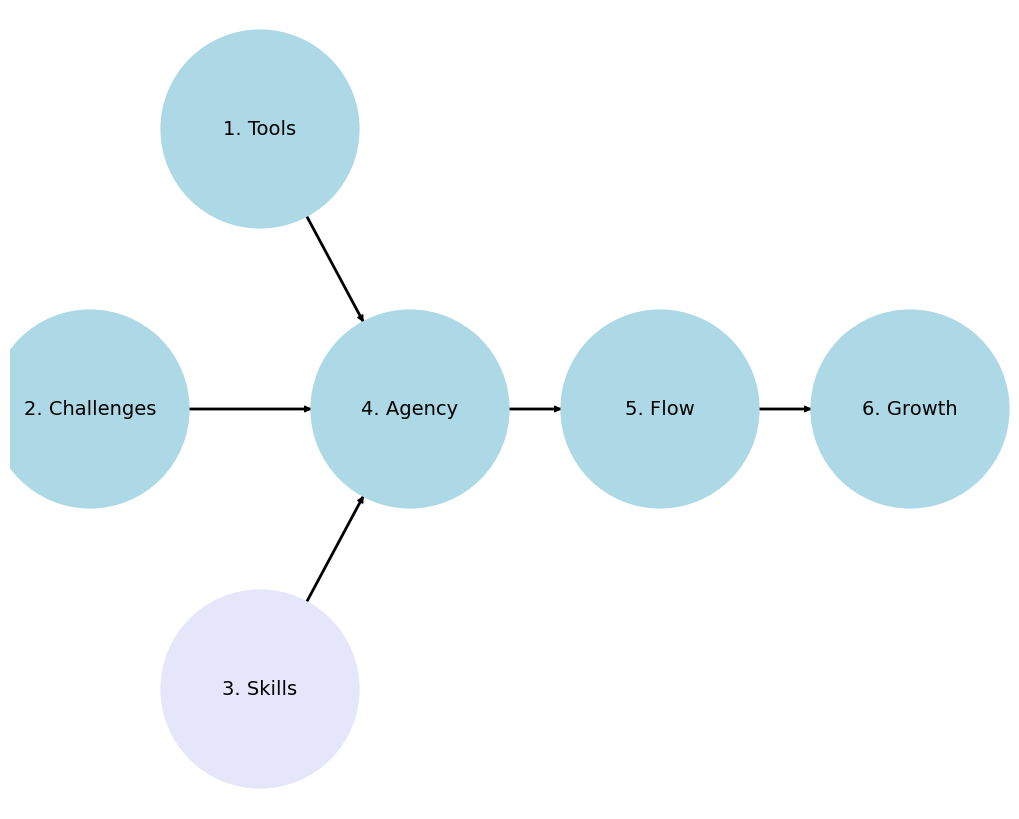
1.1 Philosophy#
Diving into Stata for data analysis and statistical programming, we embrace a philosophy that’s rooted in practicality and deep contemplation.
1.1.1 Receive & with Simplicity#
Tools
Workstation
Remote Access: Utilize Terminal or Safe Desktop for secure, remote operations.
Local Setup: Download Stata directly onto your personal computer.
Installation
Visit download.stata.com for the setup files.
Username: 0123456789 (as provided in your email) – remember, it’s reusable for future Stata acquisitions.
Password: Create a secure one of your choosing (
$3(re+as an example).Serial number: Provided with your purchase, which could be for:
A perpetual license (higher cost)
A time-limited subscription (6 or 12 months)
Compatible Operating Systems: Windows, Mac, Linux (contact Stata for alternatives).
Choose Your Stata Packa`ge: Stata/MP, Stata/SE, Stata/BE, tailored to your needs like parallel processing support for Mac, including necessary files and documentation.
Ensure Stata can access your documents folder for seamless file management.
Courses
340.600 Stata Programming I (Basics)
340.700 Stata Programming II (Intermediate Level)
340.800 Stata Programming III (Advanced Mastery)
Challenges
Foundational Steps:
Introductory courses like Epi 750 series and Biostats 620 series.
Hopkins-Specific:
Engage with Labs/Practice, homework, capstones/theses, and course Biostats 140.624 for hands-on learning.
Real-World Applications:
Analyze data from NHANES covering demographics, health questionnaires, nutrition, and more for practical insights into public health.
Work with national databases, clinical studies, and longitudinal cohorts for a broad exposure to data analysis.
Simulation for Skill Building:
Experiment with creating Data that mimics real databases to refine your Stata scripts.
Develop skills in randomization, handling missing data, bootstrapping, understanding cryptography/disclosure risks, calculating sample sizes, and more for versatile analytical capabilities.
Engage in adversarial training and use simulations for didactic purposes across various scenarios.
This structured approach not only builds foundational skills but also prepares you to tackle real-world challenges with confidence and creativity.
1.1.2 Know & be Reverent#
Skills
Analytical Thinking: You are encouraged to not just learn Stata syntax but to understand the data you are working with. Stata is not just a tool but a gateway to meaningful insights. This class assumes that you have received some training in epidemiology and biostatistics and will not be emphasizing any of these points.
Data Management Mastery: Knowing how to efficiently clean, manipulate, and prepare data is sacred in the realm of statistical analysis. Treat each dataset as a unique puzzle that tells a story. I’ve two datasets that have the same information, but in different formats. From a technical perspective, there might be nuanced differences in the challenges you’ll encounter while using one dataset compared with another.
Statistical Techniques: A reverent understanding of the statistical methods behind the commands is crucial but beyond the scope of this class. For instance, we will not discuss the relative merits of three approaches to survival analysis: non-parametric, semi-parametric, and parametric. This class assumes you know why and when to use each method. But we will provide you with the tools to do so efficiently.
Agency
Self-directed Learning: We hope you appreciate the value of exploration beyond the classroom. The most profound learning occurs through tackling real-world data challenges.
Community Contribution: Please engage with our new Stata-focused community, share knowledge, ask questions, and contribute solutions. Respect for the community’s collective wisdom and the software’s capabilities should guide your interactions.
1.1.3 Do & on Time#
Flow
Start with the Basics: The Basic class, as it’s name suggests, emphasizes the importance of a strong foundation. Understanding the
basicsthoroughly ensures smoother progression tointermediateandadvancedtopics.Practical Applications: If you need a real-world dataset (e.g. NHANES) for your Biostats 140.624 project, we’d be happy to facilitate you and help curate it for you. Hopefully this will foster a deeper understanding and appreciation of Stata’s power.
Iterative Learning: Please use an iterative approach to all your labs and homeworks. The first attempt doesn’t have to be perfect; learning comes from refinement and persistence.
Growth
Feedback Loops: Constructive feedback is sacred. So we are offering an open environment where feedback is given and received, to promote continuous improvement and learning.
Skill Expansion: The course is structured to progressively challenge you with more complex problems and datasets. Growth in the realm of Stata Programming, and in any aspect of life in general, is about matching challenges with skills. But gradually and systematically increasing the challenges we present to you, and by offering you prompt feedback on your performance, we believe we’ll nurture an environemnt that ensures growth in your skills.
Lifelong Learning: And remember that learning Stata, like any other skill, is a journey without an end. The landscape of data analysis is always evolving, and so should your skills and understanding. This is partly what motivated our new Stata-focused community as well as our general analytic community that aims to discuss topics at the interface of Stata, R, Python, AI, code, version control, automation, open science, etc.
1.2 Overview 🦀#
Ceci n’est pas une crabe
Show code cell source
import networkx as nx
import matplotlib.pyplot as plt
#import numpy as np
#import sklearn as skl
#
#plt.figure(figsize=[2, 2])
G = nx.DiGraph()
G.add_node("user", pos = (550,500) )
G.add_node("system", pos = (-550,500) )
G.add_node("program", pos = (-2000, 960) )
G.add_node("syntax", pos = (2000, 950) )
G.add_node("ado", pos = (-3000, 550) )
G.add_node("do", pos = (3000, 550) )
G.add_node("command", pos = (-1900, 150) )
G.add_node("queue", pos = (1900, 150) )
G.add_node("results", pos = (0,0))
G.add_node("dta", pos = (0, -475))
G.add_node("log", pos = (-1900, -475))
G.add_node("excel", pos = (-4000, -475))
G.add_node("word", pos = (1900, -475))
G.add_node("html", pos = (4000, -475))
G.add_node("publish", pos = (0, -950))
G.add_edges_from([ ("program","ado"), ("syntax", "do")])
G.add_edges_from([("ado", "command"), ("do", "queue") ])
G.add_edges_from([("command", "results"), ("queue", "results"),("results","excel"),("results","word"),("results","html")])
G.add_edges_from([("results","dta"),("results","log")])
G.add_edges_from([("dta","publish"),("log","publish"),("excel","publish"),("word","publish"),("html","publish")])
nx.draw(G,
nx.get_node_attributes(G, 'pos'),
with_labels=True,
font_weight='bold',
node_size = 4500,
node_color = "lightblue",
linewidths = 3)
ax= plt.gca()
ax.collections[0].set_edgecolor("#000000")
ax.set_xlim([-5000, 5000])
ax.set_ylim([-1000, 1000])
plt.show()
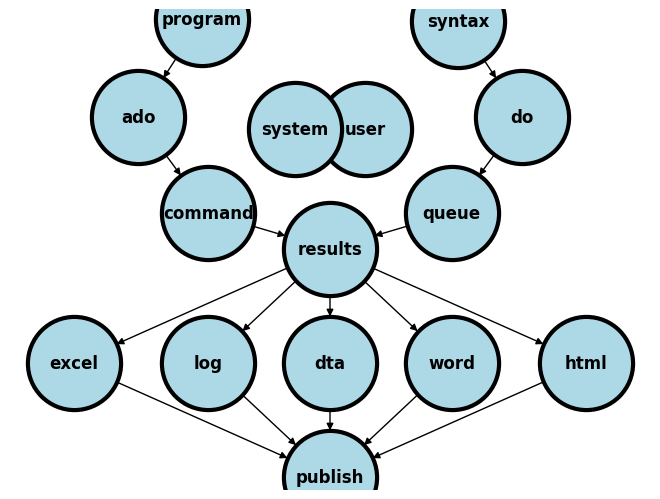
We are going to distinguish between two fundamental perspectives in this class:
System
Native (built-in stata application, support files,
.adofiles)If you type
which helpinto your command window you get something like:/Applications/Stata/ado/base/h/help.ado
Third-party (typically
.adofiles)When I type
which table1_fenaI get/Applications/Stata/ado/base/t/table1_fena.ado
Your
.adofiles (you’ll learn to write & install your own programs)Since you don’t have table1_fena.ado installed you’ll get
command table1_fena not found as either built-in or ado-file
User
Known
Instructor
Teaching assistants
Students
Collaborators
Unknown
Anticipate (emphathize with different kinds of users)
Share code (on GitHub, for instance)
Care (user-friendly, annotated code)
The system is the Stata application and its a simple noun. It is not STATA, which gives the impression of being an acronym. I presume you’ve all installed Stata onto your local machines. If not I presume you’ll be doing so very soon or you will be remotely accessing it. The user includes you, me, the teaching assistants, collaborators, or strangers.
As a user, you will or have already downloaded and installed a system of programs, mostly ado-files, which form the foundation of all the commands you will be using in Stata. These are the native Stata system files.
But soon you will begin to write your own Stata programs or .ado files and install them into the system folders (as I’ve done with table1_fena.ado). Then, it will be helpful to think of your role as part of the system. In your new role as system, it will be helpful to anticipate the needs of the known and unknown future users of your program. This will call for empathy (anticipating user needs), sharing (your code with others), and caring (that its user-friendly).
Installation
Local
MacOSX
Unix
Windows
Remote
Desktop
Windows
Cluster
Unix/Terminal
Local
-
file
edit
view
data
graphics
statistics
user
window
command ⌘ 1
results ⌘ 2
history ⌘ 3
variables ⌘ 4
properties ⌘ 5
graph ⌘ 6
viewer ⌘ 7
editor ⌘ 8
do-file ⌘ 9
manager ⌘ 10
help
Command
The very first
validword you type into the command window or on a line of code in a do fileSome basic commands that the folks at Stata think you ought to know by the end of this class. Please keep checking
In your week 1 lab you’ll learn the
setcommand, which is key to simulation and reproducibility
Rendered blue in color if its a native Stata command (on my machine)
A third-party program/command appears white and may not work if you share your do file with others
Your collaborators, TAs, and instructors must be warned about the need to first install such third-party programs
Syntax
The arrangement of words after a Stata command
Create well-formed instructions in Stata (i.e., the syntax of Stata)
Other terms or synonyms include code, Stata code, code snippet.
Input
Menu (see above: a menu-driven task outputs command and syntax in the results window)
do files (Stata script with a sequence of commands; you can copy & paste some from the results window)
ado files (Stata script with a program or a series of programs for specific or general tasks)
Output/Results
String
text (e.g.,
str49below = string of 49 characters including spaces)The median age in this population is 40 years old
url
https://www.stata-press.com/data/r8
filepath
/users/d/desktop
Numeric (types by range)
integer
byte: \(-127\) to \(100\)int: \(-32767\) to \(32740\)long: \(\pm 2\) billion
decimal
float: \(\pm 10^{38}\) billiondouble: \(\pm 10^{307}\) billion
-
Show code cell source
import networkx as nx
import matplotlib.pyplot as plt
#plt.figure(figsize=[2, 2])
G = nx.DiGraph()
G.add_node("results", pos = (500,960))
G.add_node("string", pos = (-1000, 400) )
G.add_node("numeric", pos = (1900, 400) )
G.add_node("text", pos = (-3000, -250) )
G.add_node("url", pos = (-1000, -250) )
G.add_node("filepath", pos = (1000, -250) )
G.add_node("long", pos = (500, -960))
G.add_node("int", pos = (-1400, -960))
G.add_node("byte", pos = (-3500, -960))
G.add_node("float", pos = (2400, -960))
G.add_node("double", pos = (4500, -960))
G.add_edges_from([ ("results","string")])
G.add_edges_from([("string", "text"),("string", "url") ,("string", "filepath")])
G.add_edges_from([("numeric","byte"),("numeric","float"),("numeric","double"),("numeric","int")])
G.add_edges_from([("numeric","long"),("results","numeric")])
nx.draw(G,
nx.get_node_attributes(G, 'pos'),
with_labels=True,
font_weight='bold',
node_size = 4500,
node_color = "lightblue",
linewidths = 3)
ax= plt.gca()
ax.collections[0].set_edgecolor("#000000")
ax.set_xlim([-5000, 5000])
ax.set_ylim([-1000, 1000])
plt.show()
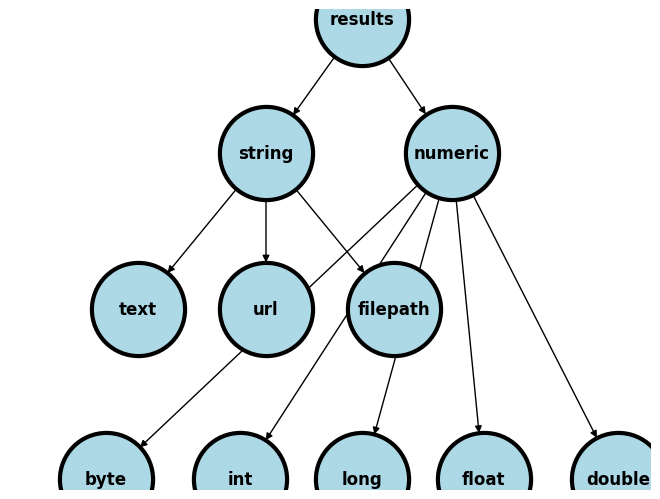
Embed
Results window
Graph
File: excel, log, dta, word, html, etc.
Publish/Markup
Self (e.g., GitHub)
Journal (e.g. JAMA)
Commercial (e.g. Pfizer Ad)
Let’s use a simple example to illustrate some of the terms we’ve introduced:
Menu
file > example datasets > lifeexp.dta > use
sysuse lifeexp.dtawebuse lifeexp.dtause https://www.stata-press.com/data/r8/lifeexp.dta
do file
Importing data
Exploring data
Analyzing data
Outputing results
ado file
basis of Stata commands
etc.
1.4 Syntax#
A few commands are useful on their own:
chelp
pwd
To name but a few. But the vast majority of commands will only work in context of the appropriate syntax. In this example below, the command clear is useful on its own. But set only becomes useful with additional syntax. Here we have obs 1000, instructing Stata to create an empty dataset with 1000 observations. The command generate with syntax bmi=rnormal(28,5) then instructs Stata to create a new variable bmi in a simulation of a random sampling process with replacement, 1000 times over, from a population with mean bmi of 28 and standard deviation of 5. Stata is then instructed to create a histogram of these simulated bmi sample and save the figure as a .PNG image. Hopefully this clarifies what a Stata command is and what syntax is. Together these make up Stata code.
clear
set obs 1000
generate bmi=rnormal(28,5)
histogram bmi, normal
graph export bmi.png, replace
. clear
. set obs 1000
Number of observations (_N) was 0, now 1,000.
. generate bmi=rnormal(28,5)
. histogram bmi, normal
(bin=29, start=13.457429, width=.99248317)
. graph export bmi.png, replace
file /Users/d/Desktop/bmi.png saved as PNG format
.
end of do-file
.
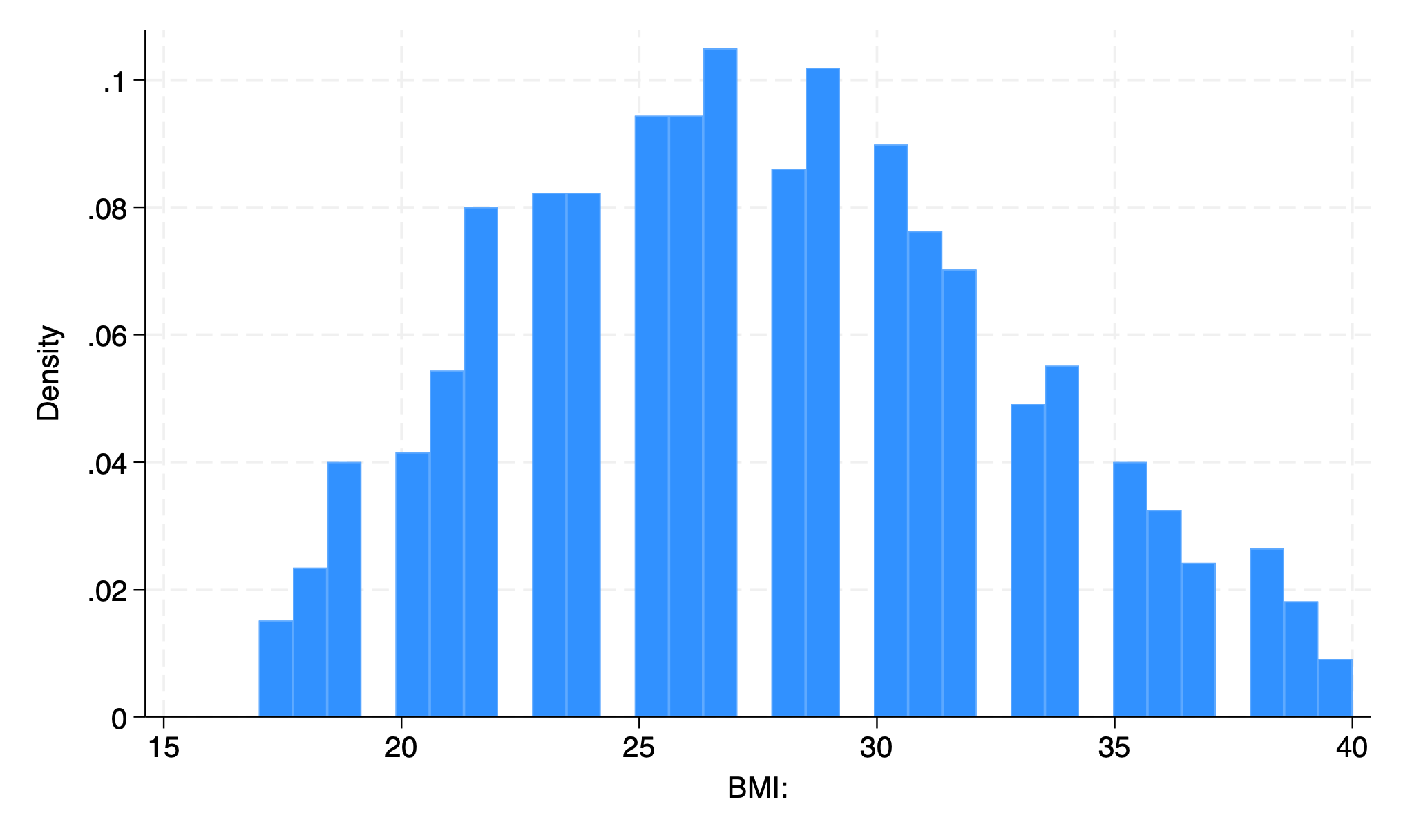
In the above example the very first valid word is a command and is rendered blue on my machine but purple in this book. If you type any random word that has no corresponding ado-file, you’ll get an error message. Notice also that since its not a native Stata command, it appears black (or white), but not purple.
1.5 Counterfeiting#
In anticipation of collecting or securing data that might be central to a project, a sophisticated analyst may experiment with creating Data that mimic these real databases to refine your Stata scripts.
We’ll walk through a simple simulation to whet your appetite, and lay a foundation for our more distant goals.
Let’s take an example from the following Stata script that was inspired by Clinical Trial Data from the BNT162b2 mRNA Covid-19 Vaccine
qui {
clear
cls
if c(N) { //background
inspired by polack et al. nejm 2020
NEJM2020;383:2603-15
lets do some reverse engineering
aka simulate, generate data
from results: reversed process!!
}
if c(os)=="Windows" { //methods
global workdir "`c(pwd)'\"
}
else {
global workdir "`c(pwd)'/"
}
capture log close
log using ${workdir}simulation.log, replace
set seed 340600
set obs 37706
}
if c(N)==37706 { //simulation
#delimit ;
//row1
g bnt=rbinomial(1,.5);
lab define Bnt
0 "Placebo"
1 "BNT162b2" ;
label values bnt Bnt ;
tab bnt ;
//row2
gen female=rbinomial(1, .494);
label define Female
0 "Male"
1 "Female";
label values female Female;
tab female;
//row3
tempvar dem ;
gen `dem'=round(runiform(0,100),.1);
recode `dem'
(0/82.9=0)
(83.0/92.1=1)
(92.2/96.51=2)
(96.52/97.0=3)
(97.1/97.2=4)
(97.3/99.41=5)
(99.42/100=6)
, gen(race);
lab define Race
0 "White"
1 "Black or African American"
2 "Asian"
3 "Native American or Alsak Native"
4 "Native Hawaiian or other Pacific Islander"
5 "Multiracial"
6 "Not reported";
label values race Race;
tab race;
//row4
gen ethnicity=rbinomial(1,0.28);
tostring ethnicity, replace;
replace ethnicity="Latinx" if ethnicity=="1";
replace ethnicity="Other" if ethnicity=="0";
//row5
tempvar country;
gen `country'=round(runiform(0,100), .1);
recode `country'
(0/15.3=0)
(15.4/21.5=1)
(21.6/23.6=2)
(23.7/100=3)
, gen(country) ;
label define Country
0 "Argentina"
1 "Brazil"
2 "South Africa"
3 "United States";
label values country Country;
tab country;
//row7
gen age=(rt(_N)*9.25)+52 ;
replace age=runiform(16,91)
if !inrange(age,16,91);
summ age, d ;
local age_med=r(p50); local age_lb=r(min); local age_ub=r(max);
gen dob = d(27jul2020) -
(age*365.25) ;
gen dor = dob + age*365.25 + runiform(0,4*30.25);
//row6
gen over55=age>55 ; tab over55;
//row8
gen bmi=rbinomial(1, .351); tab bmi;
//figure 3
g days=rweibull(.7,17,0) if bnt==0 ;
g covid=rbinomial(1, 162/21728) if bnt==0 ;
replace days=rweibull(.4,.8,0) if bnt==1 ;
replace covid=rbinomial(1, 14/21772) if bnt==1;
//key dates
gen eft = dor + days;
//date formats
format dob %td; format dor %td; format eft %td;
//kaplan-meier curve
stset days, fail(covid) ;
sts graph,
by(bnt)
fail per(100)
tmax(119)
xlab(0(7)119)
ylab(0(.4)2.4,
angle(360)
format("%3.1f")
)
xti("Days after Dose 1")
legend(off)
text(
2.3 100
"Placebo",
col(navy)
)
text(
.5 100
"BNT162b2",
col(maroon)
) ;
graph export BNT162b2.png, replace ;
stcox bnt ;
drop _* age over55 days ;
g bnt_id=round(runiform(37,37+_N)) ;
compress ;
#delimit cr
//label variables
lab var bnt_id "Participant Identifier"
lab var bnt "Random treatment assignment"
lab var female "Gender at birth"
lab var race "Self-identified race"
lab var ethnicity "Hispanic ethnicity"
lab var country "Country where trial was conducted"
lab var dob "Date of birth"
lab var dor "Date of recruitment into BNT162b2 trial"
lab var eft "Date of exit from BNT162b2 trial"
lab var bmi "Obese"
lab var covid "Covid-19 status on eft date"
//label data
lab data "Safety and Efficacy of the BNT162b2 mRNA Covid-19 Vaccine"
describe
order bnt_id dob female race ethnicity country bmi bnt eft covid
*replace eft=. if eft>d(15dec2020) //some folks lost to followup
save BNT162b2, replace
}
log close
Detailed Breakdown of Clinical Trial Data Simulation: BNT162b2 mRNA Covid-19 Vaccine#
Introduction#
In this module, we explore the nuances of simulating a dataset for a randomized clinical trial, specifically modeled after the BNT162b2 mRNA COVID-19 vaccine trial. Our objective is to create a simulated dataset that mirrors only some aspects of the complexity and diversity of the actual trial, such as participant demographics, vaccine efficacy, and follow-up times.
1.5.1 Simulation Process#
1.5.2 Preparing the Environment#
Initial steps include setting up the working directory and logging all commands for reproducibility.
clear
set seed 340600 // Ensures reproducibility
set obs 37706 // Matches the trial size
1.5.3 Random Treatment Assignment#
Simulate a 1:1 allocation to the vaccine or placebo group.
generate bnt=rbinomial(1,.5)
label define Bnt 0 "Placebo" 1 "BNT162b2"
label values bnt Bnt
tabulate bnt
1.5.4 Demographic Characteristics#
We simulate key demographics including gender, race, ethnicity, and country, adhering to the trial’s reported distributions.
Gender: Reflects the nearly balanced gender distribution in the trial.
generate female=rbinomial(1, .494)
Race: Simulates the racial diversity among participants.
generate race=round(runiform(0,100),.1)
Ethnicity and Country: Captures the ethnic background and the geographic diversity of the trial population.
generate ethnicity=rbinomial(1,0.28) generate country=round(runiform(0,100), .1)
1.5.5 Age Distribution#
Age is a critical factor in vaccine trials, affecting both efficacy and safety profiles.
generate age=(rt(_N)*9.25)+52
1.5.6 Clinical Outcomes#
Simulate the time until a COVID-19 event (infection) occurs post-vaccination, differentiating between vaccine and placebo groups to reflect the vaccine’s efficacy.
generate days=rweibull(.7,17,0) if bnt==0
1.5.7 Follow-Up and BMI#
These variables simulate additional health and trial participation factors, such as BMI and the duration of each participant’s follow-up.
generate bmi=rbinomial(1, .351)
1.5.8 Analysis#
Perform a Kaplan-Meier survival analysis and a Cox proportional hazards model to analyze the simulated data’s safety and efficacy signals.
sts graph, by(bnt)
stcox bnt
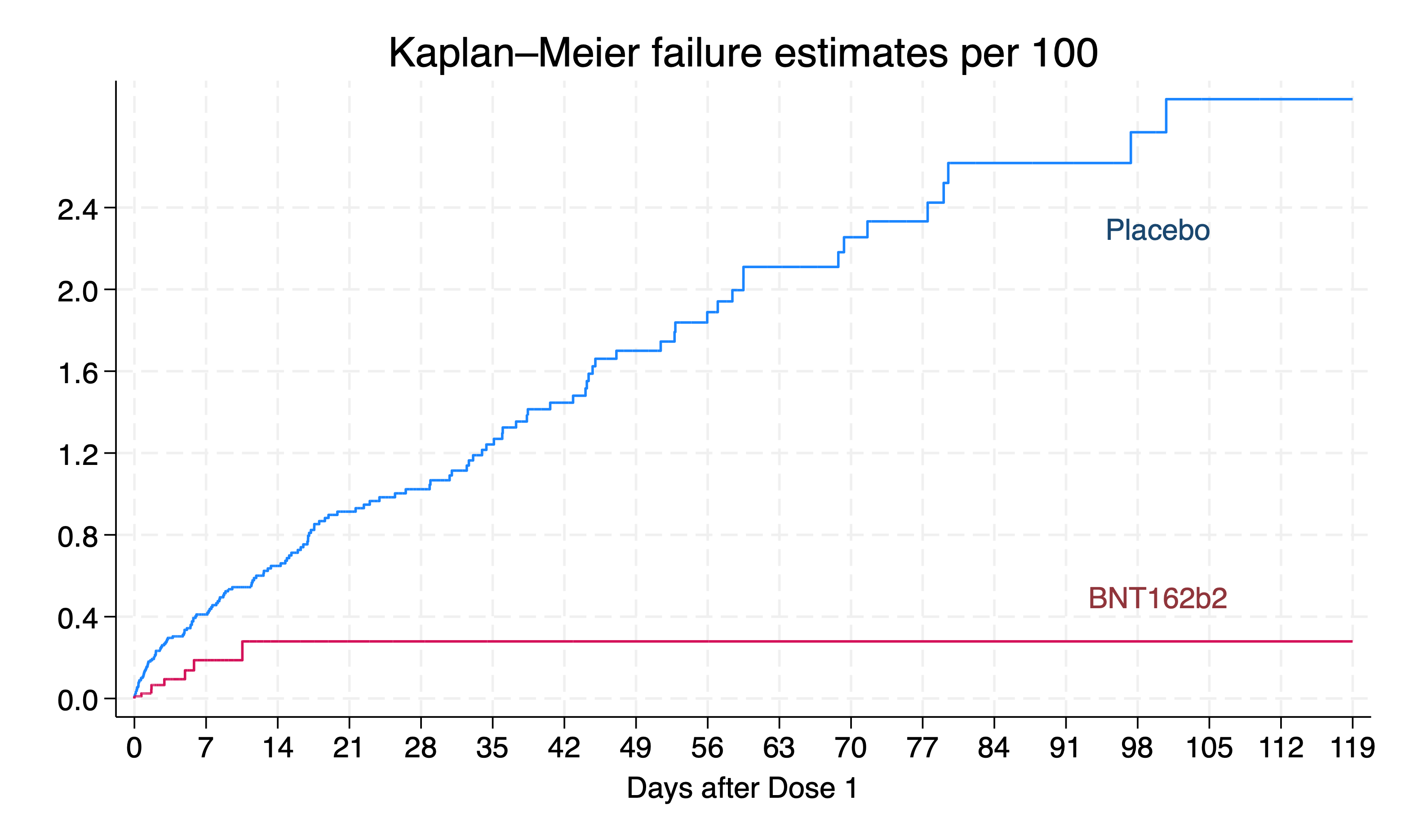
1.5.9 Data Labeling and Export#
Final steps involve labeling each variable for clarity and exporting the dataset for further analysis.
label variable bnt_id "Participant Identifier"
1.6 Lab#
Simulate Demographic Data: Extend the simulation to include detailed demographic & clinical characteristics of your choice (see the script above for tips). Analyze how different demographics might influence trial outcomes. Can you produce a Table 1 after simulating your study population? Does it meet your expectations?
Outcome Analysis: Utilize the simulated outcome data to perform a Kaplan-Meier analysis. Discuss how the vaccine’s efficacy may vary among subgroups. How would you take this into consideration when simulating these data?
Conclusion
Through this simulation, you’ll gain some insights into how these methods can be used to plan for data collection, sample size calculation, or, as we’ll soon see, overcome barriers when data access is highly restricted. This exercise not only reinforces statistical and programming skills but also emphasizes the critical thinking needed to interpret data.
1.7 Homework#
Your week 1 homework is very simple:
Create a GitHub account and a “public” repository within it called hw1.
Upload a .do file to this repo with code that reproduces the simulation and results above. Be sure to annotate your code.
Run your simulation on your computer using the
URLof your “raw” .do file (instructions will be provided in class).
Question:
What syntax did you use to run this “remote” .do file? Copy and paste that syntax into a .do file named hw1.lastname.firstname.do. And that’s it!
